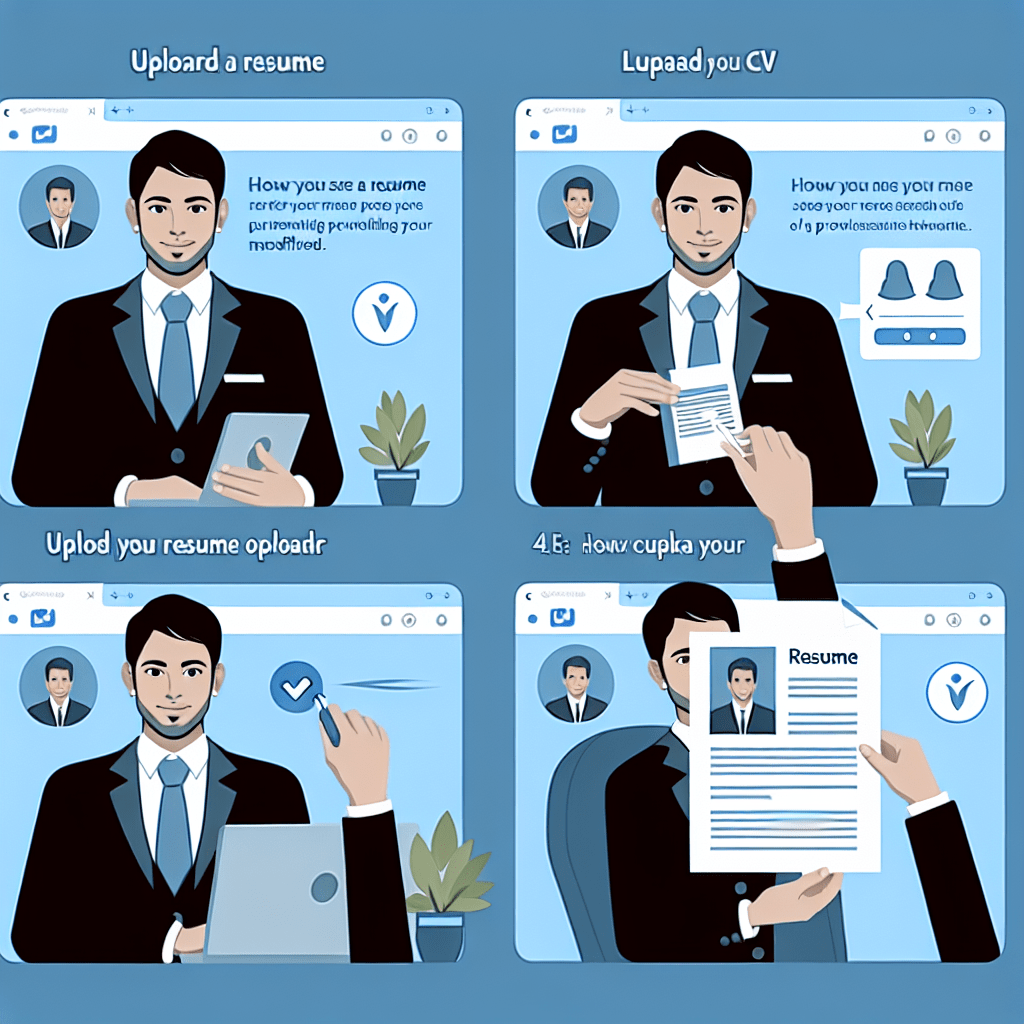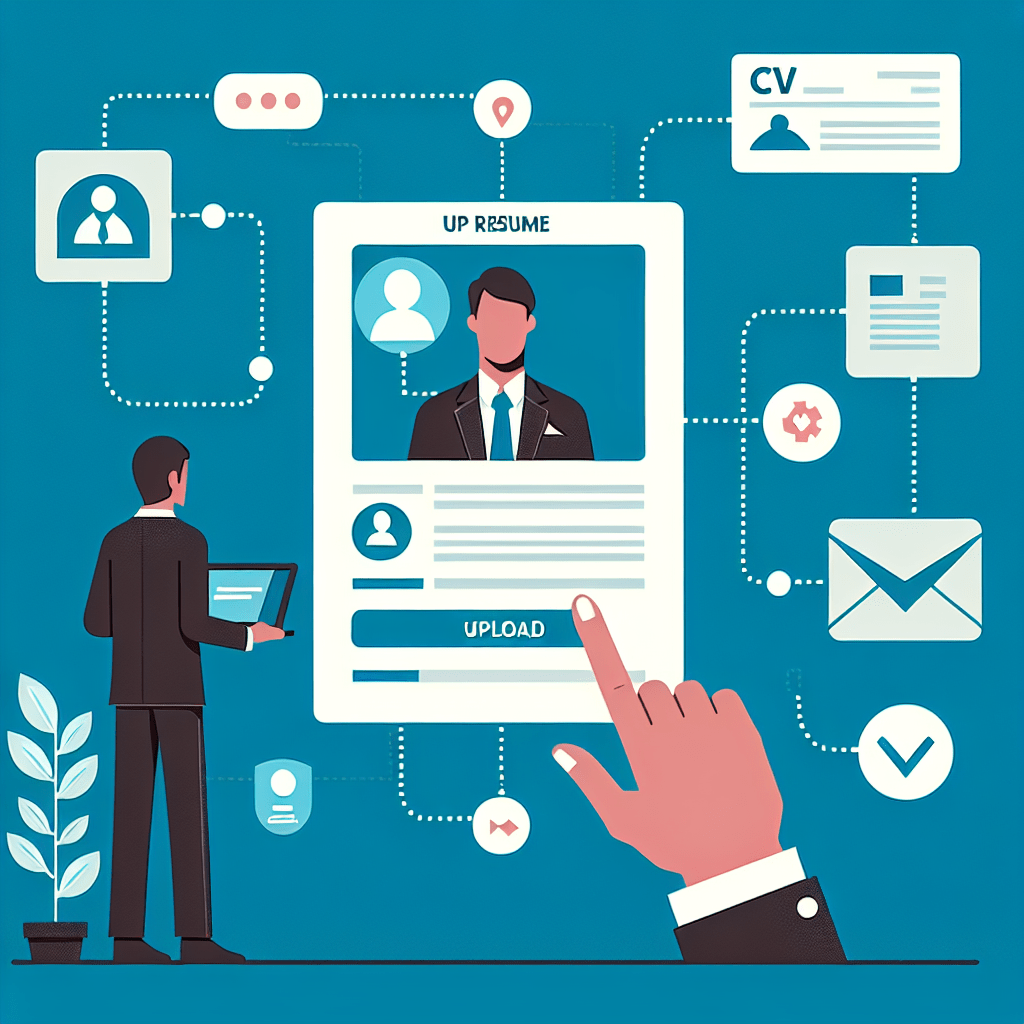-
Table of Contents
- Introduction
- The Step-by-Step Guide to Uploading Your Resume on LinkedIn
- Tips for Optimizing Your CV on LinkedIn: A Complete Guide
- The Dos and Don’ts of Updating Your Resume on LinkedIn
- How to Customize Your LinkedIn Profile to Showcase Your CV
- Maximizing Your Job Opportunities: Leveraging LinkedIn’s Resume Upload Feature
- Conclusion
How to Upload Resume and Update CV in Linkdin
LinkedIn is a popular professional networking platform that allows individuals to showcase their skills, experience, and qualifications to potential employers. One important aspect of creating a comprehensive LinkedIn profile is uploading your resume and updating your CV. This enables recruiters and hiring managers to easily access your professional background and qualifications. In this guide, we will walk you through the steps of uploading your resume and updating your CV on LinkedIn, ensuring that your profile is up-to-date and appealing to potential employers.
The Step-by-Step Guide to Uploading Your Resume on LinkedIn
LinkedIn is a powerful platform for professionals to connect, network, and showcase their skills and experience. One of the key features of LinkedIn is the ability to upload your resume and update your CV directly on the platform. This not only allows you to have all your professional information in one place but also makes it easier for potential employers and recruiters to find and review your qualifications. In this step-by-step guide, we will walk you through the process of uploading your resume on LinkedIn.
Firstly, log in to your LinkedIn account and navigate to your profile page. Once you are on your profile, look for the “Add profile section” button, which is located just below your profile picture. Click on this button, and a drop-down menu will appear. From the menu, select the “Featured” option.
After selecting the “Featured” option, you will be directed to a new page where you can add various types of media to your profile. Look for the “Media” section and click on the “+” button next to it. This will open a new window where you can choose the file you want to upload. Locate your resume file on your computer and select it. LinkedIn supports various file formats, including PDF, DOC, DOCX, and PPT.
Once you have selected your resume file, click on the “Open” button. LinkedIn will then start uploading your resume. Depending on the file size and your internet connection speed, this process may take a few seconds or a couple of minutes. Be patient and wait for the upload to complete.
Once the upload is complete, LinkedIn will display a preview of your resume. Take a moment to review the preview and make sure everything looks correct. If you notice any formatting issues or errors, you can go back to your original resume file, make the necessary changes, and re-upload it.
If you are satisfied with the preview, click on the “Add to profile” button. LinkedIn will then add your resume to the “Featured” section of your profile. This section will be visible to anyone who visits your profile, so make sure your resume is up to date and well-presented.
In addition to uploading your resume, LinkedIn also allows you to update your CV directly on the platform. To do this, go back to your profile page and click on the “Edit” button, which is located next to your profile picture. This will open the profile editing mode.
Scroll down to the “Experience” section and click on the “+” button to add a new job position. Fill in the required information, such as the job title, company name, location, and dates of employment. You can also provide a brief description of your responsibilities and achievements in the role.
Once you have entered all the necessary information, click on the “Save” button. LinkedIn will then update your CV with the new job position. You can repeat this process for each job position you want to add or update.
Uploading your resume and updating your CV on LinkedIn is a straightforward process that can greatly enhance your professional profile. By following the step-by-step guide outlined in this article, you can ensure that your resume is easily accessible to potential employers and recruiters, increasing your chances of landing your dream job. So, take the time to upload your resume and keep your CV up to date on LinkedIn – it’s a small investment that can yield significant rewards in your career.
Tips for Optimizing Your CV on LinkedIn: A Complete Guide
First and foremost, it is crucial to have an up-to-date and well-structured resume. Before uploading your CV to LinkedIn, take the time to review and update it. Make sure that all the information is accurate and relevant to your current professional goals. A well-crafted resume will make a strong first impression on potential employers.
When uploading your CV to LinkedIn, it is important to choose the right file format. LinkedIn supports various file formats, including PDF, DOC, and DOCX. However, it is recommended to upload your CV in PDF format to ensure that the formatting remains intact. PDF files are also more secure and less likely to be altered by others.
Once you have chosen the appropriate file format, it’s time to upload your CV to LinkedIn. To do this, log in to your LinkedIn account and navigate to your profile page. Click on the “Add profile section” button and select “Media” from the drop-down menu. Choose the file containing your CV and click “Open” to upload it. LinkedIn will then display a preview of your CV on your profile.
To optimize your CV on LinkedIn, make sure to include relevant keywords throughout your resume. These keywords should reflect your skills, experience, and industry expertise. By incorporating keywords, you increase the chances of your profile appearing in search results when recruiters or employers are looking for candidates with specific qualifications.
In addition to keywords, it is essential to provide a compelling summary or objective statement at the beginning of your CV. This section should highlight your key strengths, accomplishments, and career goals. A well-written summary will grab the attention of potential employers and encourage them to read further.
Another tip for optimizing your CV on LinkedIn is to include a professional profile picture. Your profile picture should be a high-quality headshot that presents you in a positive and professional light. Avoid using casual or inappropriate photos, as they can create a negative impression. Remember, your profile picture is often the first thing that recruiters and employers see, so make sure it represents you well.
Furthermore, it is important to regularly update your CV on LinkedIn to reflect any changes in your professional journey. Whether you have completed a new certification, gained additional experience, or received an award, make sure to include these updates in your CV. By keeping your CV up to date, you demonstrate your commitment to professional growth and development.
The Dos and Don’ts of Updating Your Resume on LinkedIn
First and foremost, it is crucial to keep your resume up to date. This means regularly reviewing and updating your work experience, education, and skills. By doing so, you are providing potential employers with the most accurate and relevant information about your professional background. Additionally, keeping your resume current shows that you are actively engaged in your career and are committed to professional growth.
When updating your resume on LinkedIn, it is important to be concise and clear. Remember that employers often have limited time to review resumes, so it is important to make your information easily digestible. Use bullet points to highlight key achievements and responsibilities in each role, and avoid lengthy paragraphs that may be overwhelming to readers. By presenting your information in a clear and concise manner, you are more likely to capture the attention of potential employers.
Another important aspect to consider when updating your resume on LinkedIn is the use of keywords. Many employers use keyword searches to find potential candidates, so it is important to include relevant keywords in your resume. These keywords should reflect the skills and experience that are most important for the job you are seeking. By incorporating these keywords into your resume, you increase the likelihood of being discovered by potential employers.
In addition to the dos of updating your resume on LinkedIn, there are also some important don’ts to keep in mind. One common mistake is including personal information such as your address or date of birth. This information is not necessary for potential employers and can actually be a privacy risk. Stick to including professional information such as your work experience, education, and skills.
Another don’t when updating your resume on LinkedIn is using generic language or clichés. Employers are looking for unique and standout candidates, so it is important to avoid using generic phrases such as “team player” or “excellent communication skills.” Instead, focus on providing specific examples and achievements that demonstrate your skills and abilities. This will help you stand out from the competition and make a lasting impression on potential employers.
Lastly, it is important to proofread your resume before uploading it to LinkedIn. Spelling and grammatical errors can make a negative impression on potential employers and may cause them to question your attention to detail. Take the time to carefully review your resume for any errors or inconsistencies, and consider asking a trusted friend or colleague to review it as well. By ensuring that your resume is error-free, you are presenting yourself as a professional and detail-oriented candidate.
How to Customize Your LinkedIn Profile to Showcase Your CV.
To customize your LinkedIn profile and showcase your CV effectively, there are a few steps you can follow. First, you need to log in to your LinkedIn account and navigate to your profile page. Once there, you will see an “Add profile section” button. Click on it, and a drop-down menu will appear. From this menu, select “Featured” and then “Media.”
Next, you will be prompted to upload a file. Click on the “Upload” button and select the file you want to upload. LinkedIn accepts various file formats, including PDF, DOC, and DOCX. Choose the file that contains your updated CV and click “Open” to start the upload process. Depending on the size of the file and your internet connection, this may take a few moments.
Once the file is uploaded, LinkedIn will display a preview of your CV. Take a moment to review it and ensure that everything looks correct. If you notice any formatting issues or errors, you can go back to your original document, make the necessary changes, and re-upload the file.
After you have uploaded your CV, it’s important to make sure that it is easily accessible to anyone who visits your profile. To do this, go back to your profile page and scroll down to the “Featured” section. You will see a thumbnail of your uploaded CV. Click on it, and LinkedIn will open a new tab displaying your CV in full.
To make it even easier for recruiters and hiring managers to find your CV, you can add a title and description to the file. This will provide additional context and help them understand what they can expect to find in your CV. To add a title and description, click on the pencil icon in the top right corner of the preview tab. Enter a title that accurately reflects the content of your CV and a brief description that highlights your key qualifications and achievements.
Once you have customized the title and description, click “Apply” to save your changes. LinkedIn will now display the title and description below the thumbnail of your CV in the “Featured” section of your profile. This will make it easier for anyone visiting your profile to understand the value you can bring to their organization.
Customizing your LinkedIn profile to showcase your CV is a simple yet effective way to make a strong impression on potential employers. By following the steps outlined above, you can easily upload your resume and update your CV on LinkedIn. Remember to review the preview of your CV, add a title and description, and make any necessary changes to ensure that your profile accurately reflects your professional qualifications and achievements. With a well-crafted LinkedIn profile, you can increase your visibility and attract the attention of recruiters and hiring managers in your industry.
Maximizing Your Job Opportunities: Leveraging LinkedIn’s Resume Upload Feature
To begin, you’ll need to log in to your LinkedIn account. Once you’re logged in, navigate to your profile page. On the right-hand side, you’ll see a section titled “Featured.” This is where you can showcase your resume and other relevant documents. Click on the “Add featured” button, and a drop-down menu will appear. From the options provided, select “Media” to upload your resume.
LinkedIn allows you to upload your resume in various formats, including PDF, Word, and PowerPoint. Choose the format that best represents your professional background and experience. Keep in mind that PDF is often the preferred format as it preserves the formatting and layout of your resume.
After selecting the file, LinkedIn will prompt you to add a title and description for your resume. It’s crucial to provide a clear and concise title that accurately reflects your resume’s content. For example, you could use “John Doe – Resume” or “Experienced Marketing Professional – CV.” The description should provide a brief overview of your resume’s key highlights and accomplishments.
Once you’ve added the title and description, click on the “Apply” button to upload your resume. LinkedIn will process the file and display it in the “Featured” section of your profile. Take a moment to review the uploaded resume and ensure that it appears as intended. If any formatting issues arise, you may need to make adjustments to the original file and re-upload it.
Now that your resume is uploaded, it’s essential to keep it up to date. LinkedIn provides a simple and efficient way to update your CV whenever necessary. To do this, click on the pencil icon located in the top right corner of the resume preview. This will allow you to edit the title, description, or even replace the entire file with an updated version.
Regularly updating your resume on LinkedIn is crucial for several reasons. Firstly, it ensures that potential employers and recruiters have access to your most recent qualifications and achievements. Secondly, it demonstrates your commitment to professional growth and development. By regularly updating your resume, you show that you are actively seeking new opportunities and staying current in your field.
In addition to uploading your resume, LinkedIn offers several other features to maximize your job opportunities. You can add skills, endorsements, and recommendations to further enhance your profile’s credibility. Joining relevant groups and participating in discussions can also help you expand your network and connect with industry professionals.
In conclusion, LinkedIn’s resume upload feature is a powerful tool for job seekers looking to maximize their job opportunities. By uploading your resume and regularly updating your CV, you can showcase your skills and experience to potential employers and recruiters. Remember to choose the appropriate file format, provide a clear title and description, and keep your resume up to date. With these steps, you’ll be well on your way to leveraging LinkedIn’s resume upload feature and increasing your chances of landing your dream job.
Conclusion
To upload a resume and update your CV on LinkedIn, follow these steps:
1. Log in to your LinkedIn account.
2. Click on the “Me” icon at the top of the LinkedIn homepage.
3. Select “View profile” from the dropdown menu.
4. On your profile page, click on the “Add profile section” button.
5. Choose the “Featured” section from the options.
6. Click on the “Media” option within the Featured section.
7. Select “Upload” and choose the file containing your resume.
8. Once uploaded, you can add a title and description for your resume.
9. Click “Apply” to save the changes.
In conclusion, uploading a resume and updating your CV on LinkedIn is a straightforward process. By following the steps mentioned above, you can easily showcase your professional experience and qualifications to potential employers and network connections on the platform.
Also Read
How to Upload Resume and Update CV in Linkdin
How to use Linkedin effectively for Business
How to use Linkedin effectively for Job Search
How to get Linkdin Profile URL
How to make a Good Linkdin Profile?