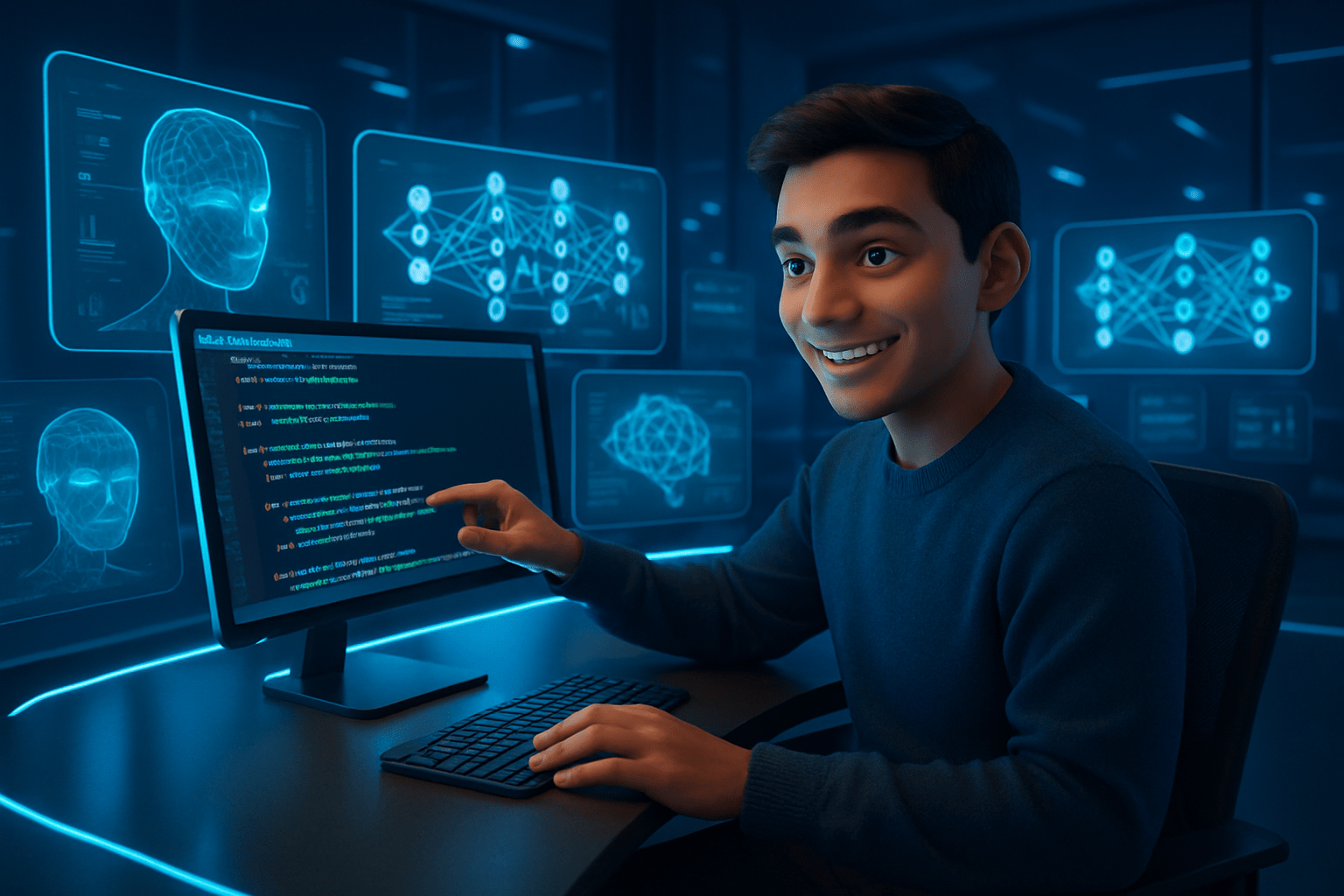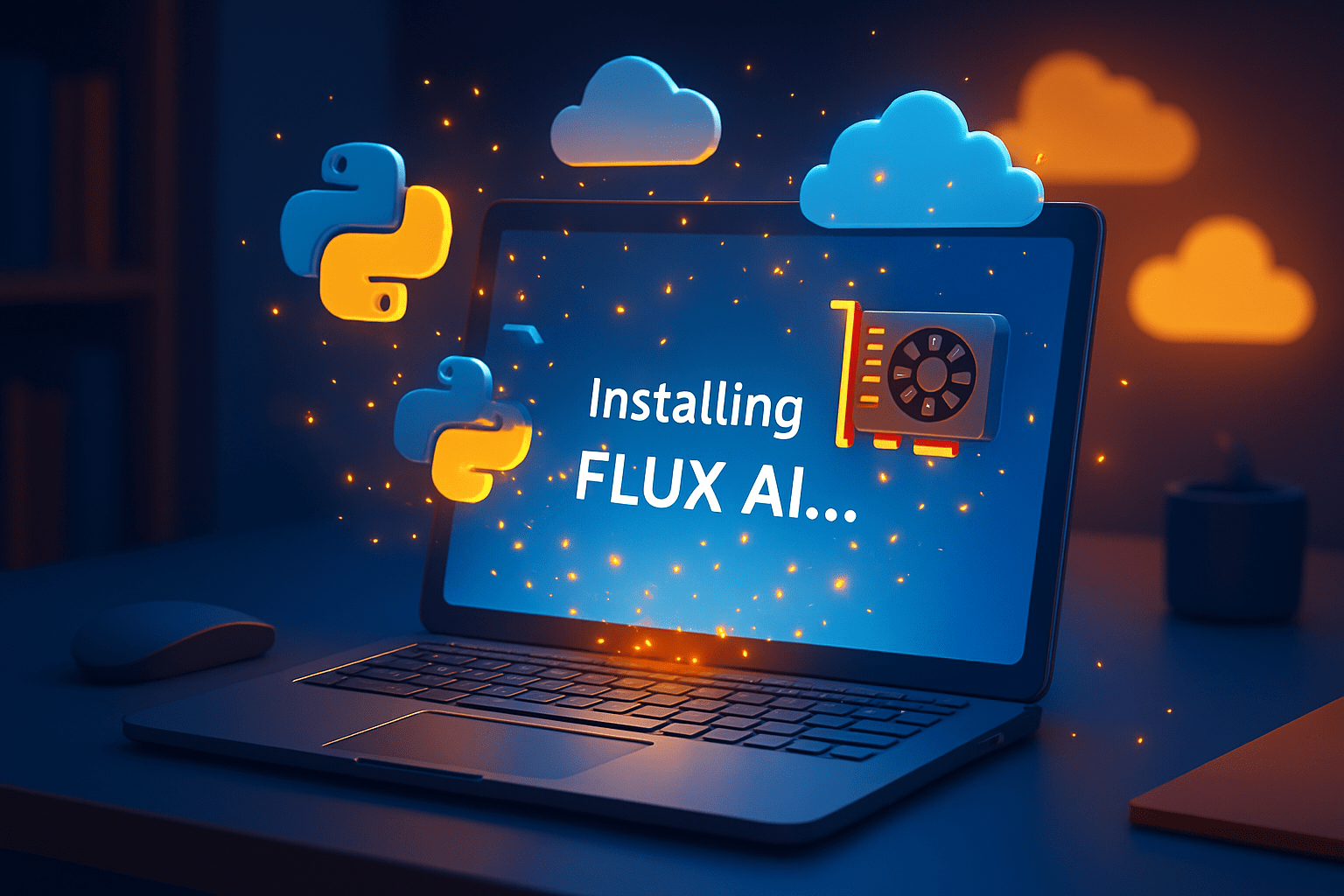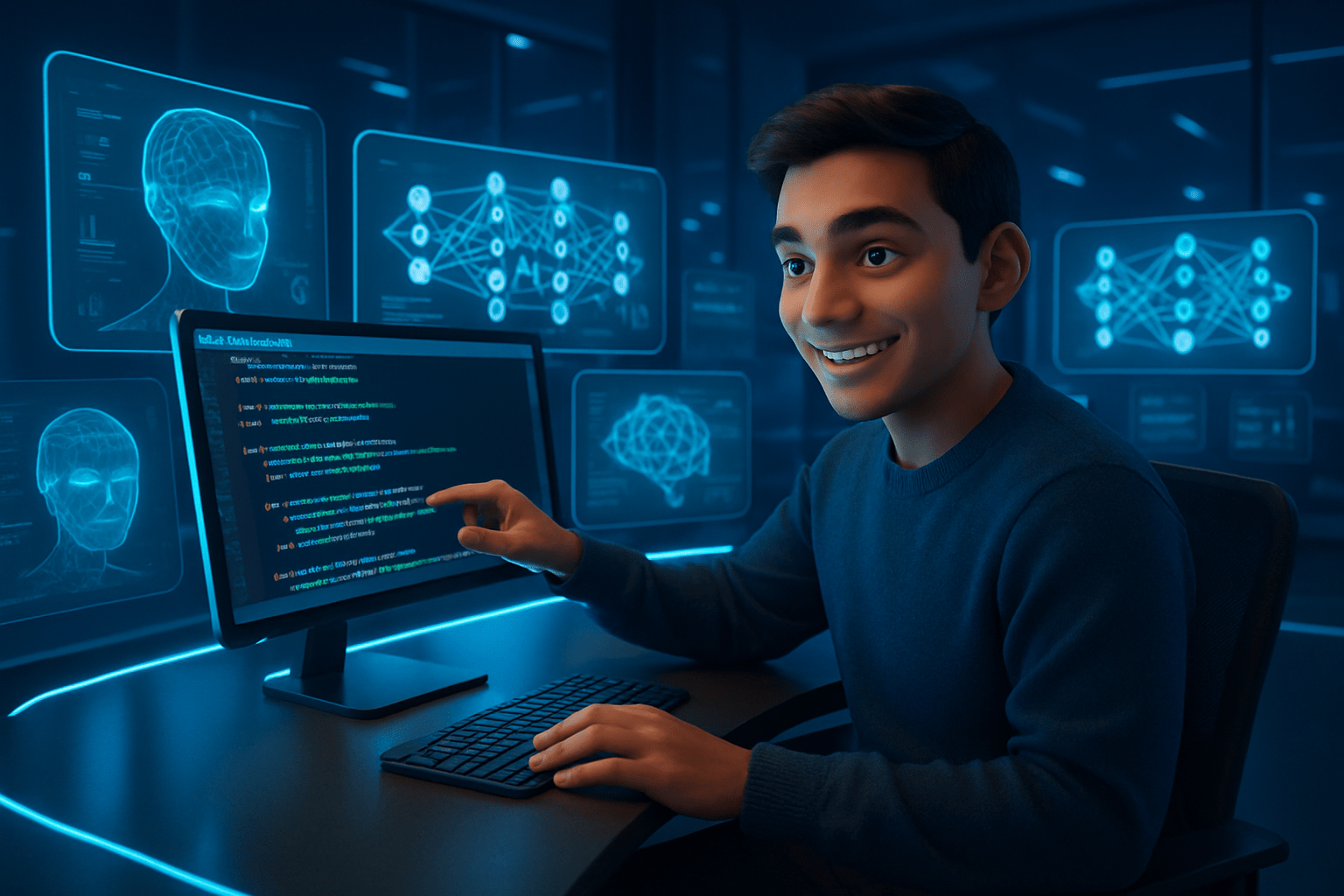How to use FLUX AI locally — Step-by-Step Guide (Windows / Mac / Linux)
Quick summary (TL;DR)
-
FLUX (FLUX.1) is a family of modern text-to-image models (high quality, fast) from the Flux / Black Forest Labs ecosystem. Official inference code and model releases are available via their GitHub and partner hosting. GitHub+1
-
Easiest local routes: ComfyUI, Stable Diffusion WebUI (Forge), InvokeAI, or running the official
black-forest-labs/fluxrepo with a Python environment / Docker. YouTube+1 -
You’ll need a modern GPU with CUDA (NVIDIA) for fast local inference; CPU only is possible but slow. Colby’s Tech
1) What you need before you begin (system requirements)
Minimum to run comfortably:
-
NVIDIA GPU with 8+ GB VRAM (12–16 GB recommended for best results). CUDA toolkit + drivers installed. CPU only will work but very slow. Colby’s Tech
-
Disk space: model weights are large (multiple GB). Plan 10–50 GB free depending on how many models you download.
-
OS: Windows 10/11, modern macOS (Apple Silicon support varies by UI/tool), or Linux (Ubuntu recommended).
-
Python 3.10+, Git, and a virtual environment tool (venv/conda).
-
Optional but recommended: Docker (for isolated installs) or a local UI (ComfyUI, Forge, InvokeAI) for one-click generation. GitHub+1
2) Pick your installation method (short pros/cons)
-
ComfyUI — modular node editor, widely used for Flux models; good for complex pipelines and is beginner-friendly. ✔️ Recommended. YouTube
-
Stable Diffusion WebUI (Forge) — integrates Flux models, more plug-and-play for users of AUTOMATIC1111 variations. ✔️ Good if you like web-UIs. YouTube
-
InvokeAI — command-line + lightweight UI option, good for lower-resource systems. ✔️ Good for simpler installs. Reddit
-
Official Flux inference repo (
black-forest-labs/flux) — the minimal official inference code. Best if you want to run official demos or build a custom app. ✔️ Recommended for developers. GitHub -
Docker — reproducible, isolation from host; good for servers and multi-user setups. ✔️ Recommended for advanced users.
Pick one method below and follow its full steps.
3) Method A — ComfyUI (recommended for most users)
Why ComfyUI?
ComfyUI is a node-based front end that many Flux users adopt because it’s easy to assemble image pipelines and it already integrates community model loaders for FLUX.1 variants. YouTube
Steps (Windows / Linux / macOS)
-
Install prerequisites
-
Install NVIDIA drivers and CUDA (if using NVIDIA GPU).
-
Install Python 3.10+ and Git.
-
-
Clone ComfyUI
-
Create virtual environment & install
-
Download FLUX model weights
-
Official or community-hosted FLUX weights may be on Hugging Face or Black Forest Labs’ release pages. Do not download weights from untrusted sources. Follow the repo or official docs for the correct model files (e.g.,
flux-1-dev.safetensorsor similar). GitHub+1 -
Place the model file into ComfyUI’s
modelsfolder (or path the UI expects).
-
-
Start ComfyUI
-
In the browser UI
-
Load the FLUX model via model manager or the node that loads SD/Flux weights.
-
Build a simple text→image flow: Prompt node → Sampler/Noise node → Model node → Save Image node and run.
-
Tips: Many community tutorials (YouTube) show the exact model filename and slot to drop it into ComfyUI — follow a recent tutorial matching your platform. YouTube+1
4) Method B — Stable Diffusion WebUI (Forge) — quick start
Why Forge / WebUI?
If you’re used to AUTOMATIC1111 or Forge, it’s often the fastest way to try Flux with a modern web UI and full options panel. YouTube
Steps (high-level)
-
Install Git, Python, CUDA drivers.
-
Clone the Forge or WebUI repo (example:
stable-diffusion-webui-forgeused by many guides). -
Place FLUX model weights in the
models/Stable-diffusionfolder. -
Start the web UI (
webui.baton Windows orpython launch.py). -
Select the FLUX model from the dropdown and generate.
Source guides: community tutorials & Forge docs walk through exact folder names and model naming conventions. YouTube+1
5) Method C — Official minimal repo (black-forest-labs/flux)
Why use the official repo?
This repo is the canonical inference example for FLUX.1 weights and is ideal if you want a minimal, reproducible Python script or to integrate FLUX into your app. GitHub
Steps
-
Clone the repo
-
Read the README — it contains exact commands and requirements (Python version, pip deps). GitHub
-
Set up venv & install
-
Acquire model weights
-
Follow official instructions: download weights from official Black Forest Labs links or authorized HF repo (you may need to accept license or use an HF token). Place weights where the repo expects (e.g.,
weights/flux-1-dev.safetensors). GitHub+1
-
-
Run inference
-
The repo includes a sample script to generate images — run it and pass a text prompt and output path. Example (pseudo):
-
(See the repo README for exact flags.)
6) Method D — Docker (server / multi-user)
If you prefer containerization, many community images or the official repo may have a Dockerfile or example compose. Docker isolates dependencies and simplifies deployment.
Example (pseudo):
Then connect to http://localhost:5000 (if the container exposes a web UI). Always read the repo Docker instructions. GitHub
7) Obtaining FLUX model weights (legal & safe)
-
Official sources first: Black Forest Labs GitHub, Flux/Flux.ai model pages, or authorized Hugging Face repositories. Do not download models from random file-sharing sites. GitHub+1
-
Some models require accepting a license or using an HF access token (especially if weights are gated). Follow the host’s instructions to comply with license/terms. GitHub
8) Example commands & checklist (Ubuntu example, ComfyUI + Flux)
Then use the browser UI, load the model, and generate images.
9) Tips, performance tweaks & GPU notes
-
Use
safetensorsweights when available — safer and faster load times. -
For NVIDIA GPUs: install matching CUDA + cuDNN versions; check Python package
torchcompatibility (pip install torch --index-url https://download.pytorch.org/whl/cu118or command recommended by PyTorch site). -
Use FP16 / bfloat16 modes when supported to reduce VRAM usage. Many UIs expose an FP16 toggle.
-
If you run out of VRAM, try reduced image size (512×512), lower batch size, or use vRAM-swap approaches (slower). Colby’s Tech
10) Troubleshooting (common problems)
-
“Model file not found” — confirm filename and folder match UI’s expected path.
-
CUDA errors / out of memory — update drivers, check PyTorch+CUDA match, try FP16 or smaller image sizes.
-
Slow CPU generation — use GPU for reasonable speeds. If you must use CPU, expect long generation times.
-
Auth / gated model errors — ensure you have tokens or accepted the model license on hosting platform. GitHub+1
11) Responsible use & license considerations
-
Respect model licenses and the terms of the host (Hugging Face, Black Forest Labs). Some FLUX model variants may have usage restrictions. GitHub+1
-
Avoid using models to generate illegal, unsafe, or copyrighted-infringing content. Follow platform policies.
12) Useful links & references (sources)
-
Official FLUX inference repo — black-forest-labs/flux (GitHub). GitHub
-
FLUX AI model / generator pages (Flux.ai / flux1.ai / fluxpro.ai). flux1.ai+1
-
ComfyUI + Flux tutorials (YouTube walkthroughs). YouTube+1
-
Step-by-step community writeups (how to run Flux locally) and blog tutorials. Colby’s Tech+1
Short FAQ (quick answers)
-
Do I need a GPU to run FLUX locally? — No, but GPU (NVIDIA + CUDA) is strongly recommended for practical speeds. CPU will be slow. Colby’s Tech
-
Where do I get FLUX model weights? — From official Black Forest Labs links, Flux model pages, or authorized Hugging Face repositories (follow license & token rules). GitHub+1
-
Which UI should I pick? — For most users: ComfyUI (flexible) or Forge/WebUI (easy web interface). Developers can use the official repo. YouTube+1
Closing & offer
If you want, I can:
-
Produce exact terminal commands tailored to your OS (Windows PowerShell, macOS, or Ubuntu) and GPU (CUDA version), or
-
Generate a copy-paste ComfyUI flow (node setup) for a standard text→image prompt using FLUX.1, or
-
Create a one-page PDF cheat sheet with commands and troubleshooting steps.
Which one would help you next?
📥 Download Flux_AI_Local_Setup_Cheat_Sheet.pdf
This printable sheet includes:
-
System requirements
-
Step-by-step ComfyUI installation
-
Model reference table
-
Key terminal commands & optimization tips
-
Official repo and support links
People Also Ask — Short Answers
-
Can I run Flux Pro locally?
Possibly — it depends on whether the “Pro” edition is offered as a cloud-only subscription or as downloadable model weights. If Black Forest Labs / Flux publishes Pro weights or a local installer under a license that allows local inference, you can run it locally (GPU recommended). Always check the official Flux/Black Forest Labs licensing and distribution instructions. -
Can Flux be installed locally?
Yes. Community guides and the official Flux inference repo provide instructions to run FLUX models locally (ComfyUI, Stable Diffusion WebUI, or direct Python scripts). You need model weights, compatible runtime (PyTorch + CUDA for NVIDIA GPUs), and enough disk/VRAM. -
How can I use Flux AI for free?
Options may include: (a) free-tier cloud demos offered by the vendor, (b) community-hosted Web UIs that serve limited free generations, or (c) running open-release FLUX weights locally (if the weights are freely distributed). Always follow the model’s license and hosting terms. -
Can I use Flux offline?
Yes — if you have the model weights and the required runtime installed locally, Flux can run offline without an internet connection. Offline use depends on license terms and whether the particular model weights are distributable. -
Can you use AI without internet?
Yes. Many AI models run entirely offline when you have the model files and required compute locally (GPU/CPU). Cloud services require internet, but local inference does not. -
Why do 99% of Roblox devs fail?
Common reasons include poor engagement/UX, lack of unique concept, not understanding monetization or retention, weak marketing, insufficient testing, and not iterating based on player feedback. Success requires both good game design and community-building. -
What is the 30% rule in AI?
“30% rule” is not a universal technical standard — it’s sometimes used in business/AI contexts to suggest a target (e.g., aim for 30% automation, 30% performance improvement, or limit of error tolerance). If you mean a specific domain rule, please clarify and I’ll tailor the explanation. -
Which AI app works offline?
Several AI tools support offline operation (local LLM/vision UIs and apps)—examples include local LLM runners (Llama.cpp, Ollama for certain models), diffusion UIs (ComfyUI, AUTOMATIC1111 with local models), and mobile apps that bundle on-device models. Choose one compatible with the model you need and your device. -
Is 90% of the Internet AI?
No — that’s an exaggeration. While AI-generated content is growing rapidly, most of the web is still human-created or mixed. Measuring “what percent” is AI is hard and depends on the metric used (content volume, impressions, or new content generation). -
Is Flux AI better than DALL·E?
“Better” depends on criteria: image quality, style, speed, safety, licensing, and cost. Flux (FLUX.1 family) and DALL·E have different strengths and different licensing/usage models — try both on the tasks you care about and compare quality, speed, and cost. -
Which is better, Flux or Redux?
“Redux” could mean different projects — compare the two by matching use case, model size, quality, licenses, and tooling. Pick the model that fits your task (art style, inference speed, local vs cloud availability). -
Who owns Flux AI?
The FLUX model family and related tooling are associated with Black Forest Labs / Flux (Flux.ai) and community contributors. For exact corporate ownership or product names (e.g., “Flux Pro”), check the official Flux / Black Forest Labs website or legal pages.
Hz Frequency Generator- Free Online Tone Generator
Also Read- 👉
👉What is 7 Hz good for? A careful, evidence-based guide (with references)
👉Cymatics: From 2D Sand Patterns to 3D Sound Sculptures
👉 Hz Frequency Generator- Free Online Tone Generator
👉 What Frequencies Are Dangerous to Humans? Understanding Risks from Sound to Radiation
👉How to do a Cymatic Experiment
👉What is the science behind cymatics?
👉 NASA-Approved 30-Min Brain Boost
👉 What Is The Healing Power Of Sound Wave
👉 What does 528 hz do to the brain?
👉 The 7 Healing Frequencies: Unlocking the Power of Sound for Wellness
👉 The Sacred Science of Yantras: How Cymatics Validates Ancient Tantric Geometry
👉 Is 1111 a Lucky Number? A Deep Dive into Its Mystical, Numerological, and Cultural Significance
👉 Is 528 Hz Dangerous?
People Also Read
- 2030 A Doomsday According to Indian Texts or Misinterpretation?
- The Glory of Narasimha Bhagwan: An Exploration of Ancient Indian History
- Medusa and Mansa Devi: The Untold Myths Connecting Greek and Hindu Traditions
- “The Enigmatic Link Between the Bermuda Triangle and Hindu Mythology of Ramayan: Unveiling the Mystery”
- why is mt. Kailash Considered to be a Sacred Site?
- How Eastern Wisdom Can Transform Your Modern Life.
- Lord Shani and Lord Yam : God of Karma for Living and Death
- In which direction Ganesh Idol should face.
- What is the logic for existence of God?
- Who Is Mahadev Shiv ?
- How to increase love for Krishna?
- Hanuman Chalisa English Lyrics| Bhajle Ram Naam | Prashyant Jha
Free AI Tools To test yourself
- Love Percentage Checker Tool – Check For Free!
- Soulmates Initial Finder
- Hz Frequency Generator- Free Online Tone Generator
- Mental Health Check In Tool [ FREE TEST ]
- Best Free Phone Photos Download
- Image Converter (Online & Free)
Seotoolrank.com Free Ai Tools
- RankVortex – Implies pulling traffic and SEO rankings toward you.
- How do I convert a PNG file to BMP?
- ConvertEase PDF
- Website Speed Checker Tool
- SEO Word Counter with Character Count
- Free Stopwatch and Online Timer Countdown
- Age Calculator Tool
- Password Generator Tool
- Qr Code Generator Free
- AI Story Generator Tool
- Blog Title Generator Tool [FREE]